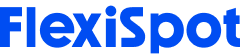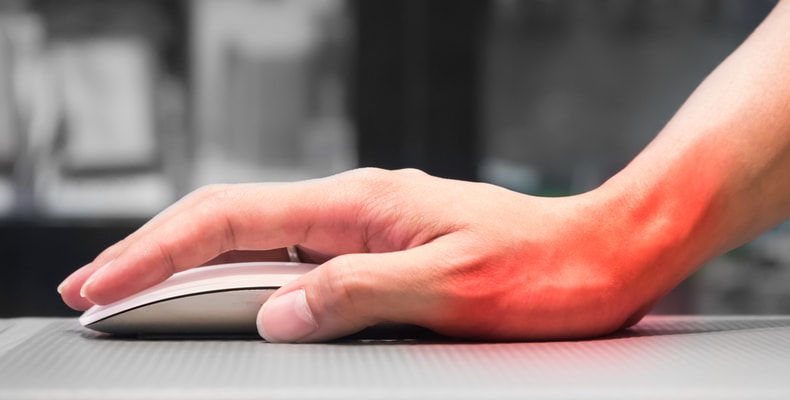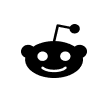According to statistics, repetitive motion injuries in the workplace are on the rise. And one of the most common repetitive injuries for individuals with a desk job is carpal tunnel syndrome. The condition accounts for 32.5% of all repetitive motion injuries in the workplace. But what do you think could be the cause of this?
The biggest culprit that leads to this condition is the use of a mouse (or any other pointing devices, including the trackpad on your laptop).
If you spend most of your working day in front of the screen, you would know that clicking a mouse properly matters. And if you fail to use your mouse correctly, pain and discomfort are the only results that eventually lead to repetitive motion injuries such as carpal tunnel syndrome. After all, holding your wrist in the same position and making repetitive movements all day by using a mouse could risk developing repetitive strain injuries such as carpal tunnel syndrome.
Apart from carpal tunnel syndrome, Improper handling of the mouse over time can lead to various other injuries to your wrist, fingers, and even shoulders. Hence, it is critical for individuals with a desk job to know how to hold the mouse properly to reduce their wrist injury risk. In this post, we share an insight into how you can hold your mouse correctly to reduce your wrist injury risk.

How to Hold the Mouse Properly?
If you have a desk job, you need to know how to hold the mouse properly. To do the job right, you need to keep the following five key points in mind:
1. Position your mouse in accordance with your body, so you don't have to stretch your arm to grab the mouse. Moreover, ensure that you keep your elbow at a 90-degree angle.
2. Grip the mouse comfortably without holding it too tightly, as it can cause pain and pressure and increase the risk of injury.
3. Ensure that your computer mouse is set correctly. To do so, you will need to adjust the speed and double-click speed to ensure that your mouse is set appropriately,
4. Choose the best way to hold a mouse,
5. Take regular short breaks and allow yourself to walk away from the computer at least once every 30 minutes.
6. Now let's take a closer look at each of these five points so you can better understand how to hold the mouse properly.

The Position of Your Mouse
A critical aspect of holding your mouse correctly is to position your mouse appropriately. Some individuals with a desk position their mouse, so they must stretch their body to grab and use it. A better approach is to place the mouse close to the body and the keyboard, which can help relieve discomfort and neck and shoulder pain associated with stretching your body too far.
Moreover, the appropriate position of the mouse should allow you to place your elbow at a 90-degree angle. With your elbows making a 90-degree angle with your desk, your shoulder, neck and arm muscles will be relaxed.
If you have a conventional office desk, using a mouse tray will help keep the mouse in the appropriate position. Moreover, if your desk doesn't have a mouse tray, you can invest in a mouse pad such as Mouse Pad MP012/MP014 by FlexiSpot and place it at an appropriate distance from your body to ensure that you can position your mouse appropriately.
Gripping the Mouse Appropriately
Another important thing that you need to keep in mind in order to reduce your risk of wrist injuries is to grip the mouse appropriately. Persistently gripping the mouse too hard can strain your wrist and fingers, and the trauma continues even when you are not clicking the button.
One of the approaches that you can use to reduce your risk of wrist and finger injuries is to leave your finger in a resting position instead of allowing your hand to hover over the mouse.
Moreover, when you are not using the mouse, keep your wrists in a straight position such that your wrists are not angled up, down or towards the side. Furthermore, use a gentle touch when clicking the mouse so there is lesser strain on your hands, wrist, and fingers.
Some individuals with a desk can conveniently use a mouse with both hands. If that is the case with you, ensure that both your hands share the load, so a single hand isn't at risk of developing repetitive injuries.
Adjust the Mouse Setting
While holding the mouse appropriately is essential, let's not forget that adjusting the setting of your mouse is equally important. Unfortunately, not many individuals with a desk job are aware that you can adjust the setting of your mouse. You can do so by using the system preferences on your computer to adjust the speed of your mouse cursor. Moreover, you can adjust the size of the cursor as well as the time between the two clicks.
If you feel your mouse is moving too slow or too fast and that is straining your fingers and wrists, it's time to make some necessary adjustments to your mouse setting.

Choose the Best Way to Hold the Mouse
The appropriate ergonomic position of the mouse can reduce your risk of wrist and finger injuries while improving your chances of staying injury-free. However, you should also be aware of the mouse gripping styles as they also reduce your risk of straining the nerve in your wrist and developing painful repetitive strain injuries, including carpal tunnel syndrome.
The three commonly used ergonomic mouse gripping styles include
Palm grip,
Claw grip, and
Fingertip grip.
Let's take a closer look at each of the three mouse gripping styles.
The Palm Grip
The palm grip is one of the ergonomic-friendly grips for holding your mouse. The position allows you to place your fingers and palm restfully on the mouse causing minimal strain on any part of your hand. However, a drawback of holding the mouse in this position is decreased speed of function performed by the mouse. Lower mouse agility is an undesirable outcome of holding the mouse using the palm grip.
The Claw Grip
In this mouse-holding style, only the palm rests on the mouse, whereas there is no support for the fingers. As a result, the knuckles of your fingers are slightly raised, and your hand appears as a claw.
The position allows the user to perform the task quickly and move the mouse rapidly along the screen with accuracy. The claw grip style remains a popular mouse-holding style, especially for gamers.
The Fingertip Grip
For individuals with bigger hands, the fingertip grip makes the right choice for holding the mouse. The position allows you to rest your fingers over the mouse; however, there is no support for the palm. The grip allows for rapid and accurate movements; however, the drawback of this mouse-holding position is that your hands can quickly get tired.
Now that you know the three mouse-holding grips, you must also know that one grip isn't necessarily better or worse than other gripping styles. What is important about holding the mouse properly is a combination of all the key points we have highlighted so far, along with the one we discuss below.
Take Regular Short Breaks
Whichever mouse-holding grip you use, ensure you take regular breaks, so your hands are not always on the mouse. Walking away from your screen will give your hands a break while providing your body with the movement required to stay active and healthy.
Final Words
Working with a mouse is an inevitable reality of a desk job. When you have to work in front of your screen, the mouse is a commonly used input device that can significantly engage your hands, wrists, and fingers. And since it is a repetitive motion, your risk of wrist and finger injuries can be much higher compared to individuals who do not have a desk job.
Fortunately, there are ways to reduce your risk of wrist injuries, and that lies in the combination of five key points that allow you to hold your mouse appropriately without straining your wrists. Make sure you position your mouse in accordance with your body, grip the mouse gently, adjust the mouse setting, and learn the right way to hold the mouse. Lastly, don't forget to take regular short breaks, so your hands and body get the rest it needs.