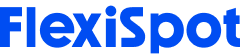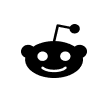A bunch of cables all tangled up under your desk can be quite unsightly, and on top of that, can also be a trip hazard. Cable management is important for any workstation and workspace but has an extra point of consideration when it comes to standing desks.
Usually, you’d arrange your desk and cables in a way where your cables can easily reach the desk without being too tense. With normal, single-height desks, the distance between the desk and the socket remains pretty much the same, so you don’t have to think too hard about it once you’ve set it up.
With standing desks, you have to consider the height of the desk when you’re sitting and the distance to the socket, as well as the height of the desk when standing. Naturally, the distance to the socket will change when you adjust the desk to make it higher.
So, how to install cables on a standing desk? There are a few things to keep in mind to get this done safely and in an orderly way.
Installing Cables on a Standing Desk
Cable management for standing desks is actually very simple. There’s no fixed way about it, but going about it in a certain order can help make your job a lot easier.
Keep It In Mind From The Start
The easiest way to manage your cables with a standing desk is to keep the task in mind from the very start. Many of us look at all the other variables when it comes to selecting desks, like the dimensions, color, material, etc. but easily forget about the cable management aspect.
But even if you’ve had your desk set up for a while, you can just redo the setup and make sure your cables are managed properly. This will involve a bit of work, with having to disconnect all your devices, but if you set up your workspace properly, you can avoid a lot of trouble in the future.
Find the Right Power Point
Cable management for standing desks – or any desks, really – also involves finding the right power outlet to connect your things to. Most commonly, you’d just go with the outlet closest, and add any plug-ins you need for extra cables. In practice, it is better to find the right position for your power strip or surge protector.
Ideally, you should use a surge protector instead of a power strip if you want to protect your devices from harm. Surge protectors look very similar to power strips so it’s easy to confuse them, but a power strip does come with the risk of harming your gadgets.
In any case, regardless of which one you’re using, you should be finding the right position for it.
While you can just hide your cables under your furniture, or between the walls and the desk, this doesn’t always work. Some desks take up minimal floor space and this means that the cables can’t be hidden.
Other times – and this is important when it comes to standing desks – you can mount the surge protector under your desk.
We know that standing desks have adjustable height, which means that when you connect your device cables to the outlet, it should be long enough to reach your desktop and have room for a bit of movement. But if you set your surge protector in a spot where it reaches your desktop while sitting, but not while standing, you’re in trouble.
That’s why mounting your surge protector is a much better option when it comes to standing desks than to just leave it on the ground. Because it is mounted, you don’t have to worry about your cables being too short to reach it, and can adjust your desk height easily.
On top of that, the desktop will hide the surge protector, so the cables stay hidden while you work, and it doesn’t look like a mess.
With standing desks, since there aren’t a lot of hidden areas, leaving the surge protector – or power strip – unmounted would mean that you’d have to leave it lying there in plain sight. Not only does that look unsightly, but it also comes with the risk of tripping.
Still, it is possible to tuck it away in a corner if your desk comes with cable management options.
Mount Monitors
Another easy way to manage your cables when using a standing desk is to mount monitors over the wall to save space. When mounted, you can run the cables and wires along the wall and hide them away behind other furniture or objects in the room. You probably wouldn’t be able to manage this if you had your monitor set on the desk itself.
However, the problem with this is that you’d have to find the right position to place your monitor so that it is still the right height, whether you’re sitting or standing. You could also opt for monitor arms that are mounted, rather than mounting the monitor itself. This way you can adjust their height as well.
Route Your Cables
With everything in place, from the desk itself to surge protectors and power strips, you can now start reconnecting – or connecting, if you’re only just setting up your desk.
Place your computers, printers, scanners, and all your other devices where you want to keep them so that you can now start connecting the wires.
If you connect them all at once, you may have trouble identifying and hiding them afterward since they can get tangled up, so ideally, you should go gadget by gadget. Every once in a while, you would also want to take a step back and check if the cables are visible, and if they are, find a way to hide them.
Some desks come with cable management compartments, holes, or grommets that you can put your cables through to keep them organized. This would depend on the desk you’re using, though. When desks have very little space underneath, it can also be a bit more tricky to keep your cables in order.
Make sure you don’t plug the surge protector or power strip into the outlet until you have everything set up. This is one cable you may not be able to hide it, but it is much better to have one visible wire than many of them.
With standing desks, there are also always going to be a few cables that don’t manage to stay hidden, because of the adjustment feature. This isn’t much of a problem since most of us will always have a couple of visible components here and there, and it doesn’t look as bad as having many tangled cables all caught up in each other.
Once you’ve properly set everything up, if you keep any new cables managed, your workstation can look neat and tidy at all times.
Willow Standing Desk
If you’re looking for a standing desk for your workstation, Flexispot’s Willow Standing Desk is an excellent option.
Being an adjustable standing desk, the desk has an adjustable height feature so you can move it up and down based on your preferences. There are also some height presets you can use to make it easier to switch between sitting and standing at any point. The LED display is also energy efficient, and you can set alerts to remind you to switch between sitting and standing positions.
The frame is strong and stable, and comes in three variations, depending on the kind of activity you need the desk for. The eco frame is great for simple office work, designed to hold your PC and other accessories.
The Pro frames will make it easier to use with heavier accessories and offer faster and seamless lifting mechanisms. The dual motor used for all frames makes it very easy for you to adjust the desk depending on where you want it.
The desk takes up minimal floor space, and this means you’d have a lot of empty space underneath the desk. This is where your cable management comes in, but extra space makes it much easier for you to arrange your cables the way you want and set your workstation up in a neat and orderly way. It also reduces the chances of you tripping over your cables.
The desk comes with four types of desktops. You can pick between rubberwood, red oak, cherry wood, and black walnut. Each of these is made from responsibly harvested trees that have reached the end of their production cycle, and are thus environmentally friendly. The wood used is free from any harmful chemicals and is strong and stable.
Managing your cables at your workstation will make sure it looks organized and neat. It also has the added benefit of increasing wire life, since entangled cords can cause them to twist and turn and eventually get damaged.
With the Flexispot Willow desk, you can get your sit-stand benefits at your workstation, as well as be able to manage your cables with ease, thanks to the empty space underneath.