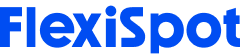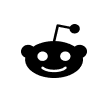With a dual monitor setup - becoming increasingly popular for work and leisure - it's important to strike the right balance between visibility and eye health. And we all know by now that we should always keep our necks straight to avoid strain when viewing monitors. But how do we put these concepts into practice when it feels like multiplying the monitors maximizes the complication? Let's break it down to the basics - and then make it easy to add on the number of screens that makes sense for you.
Single Monitor Setup
First, we'll cover the basics of how a single monitor should be set up for proper ergonomic positioning and eye health. The monitor should be placed directly in front of you, roughly an arm's length away. Correct monitor height places the top of the screen at eye level when you are sitting up straight and looking directly forward. (Should you wear bifocals, trifocals or progressive lenses, the monitor should be placed slightly lower to account for use of the lenses.)
Dual Monitor Setup
Increasingly, computer users are adding second monitors to their desk setups to allow for easier task switching and comparison between multiple files. Even for individual screens, monitor arms can be a great solution to place monitors at the correct height and distance - but multi-monitor arms are particularly helpful for dual monitor setup as a desk space saver. Keep in mind that there are different scenarios for dual monitor use, so picture your workflow and determine which positioning makes the most sense for your primary activities.
If both monitors are used about equally - for example, when graphic designers use multiple programs simultaneously - they should be placed as close together as possible, preferably touching, centered directly in front of you. To make the space between you and the monitors more even (optimizing the focal distance), angle them slightly so that the outer edges are closer to you than the inner, touching edges. The monitors should still be at arm's length, about 18-28 inches away. Just as with the single monitor setup, the tops should be even with your eye level.
Should you find yourself occasionally working for longer periods on one monitor than the other in this scenario, turn your chair to face that monitor rather than turning - and therefore straining - your neck. The keyboard and mouse should also be angled toward that monitor while you're working to avoid strain on wrists and arms.
Alternatively, if one monitor of your dual monitor setup is the primary - for example, if you'd like to use one for active projects but keep an eye on incoming email on the other - place the primary monitor as you would a single monitor, centered directly in front of you. Place the secondary monitor next to the primary, at the same height and distance, but turn its outer edge slightly toward you so that the entire screen is approximately equidistant from you. Similarly to the equal use monitor setup, angle your keyboard and mouse toward each monitor when using.
Care for a trick to maximize visual health and comfort? Place the secondary monitor on the side of your dominant eye. If you're not sure which eye that is, pick a small stationary object about 20 feet from you - perhaps a light switch or doorknob. Create a diamond shape with your thumbs and forefingers, or a small "tunnel" to look through with one hand. Focus on the object while looking through your hands, then close one eye at a time. When one of your eyes closes, the object will partially or completely disappear from view. The eye that still sees the object on its own is your dominant eye.
Triple Monitor Setup (or More!)
Often, triple or larger monitor setups are used for PC gaming to show a more expansive view of the virtual world. However, there are also professions requiring three or more monitors - for example, radiologists will often set up two monitors vertically as a primary focus for viewing exams and use a third horizontal monitor off to the side for accessing administrative information or switching among exams. Fortunately, it's easy to apply the rules we've learned so far for proper placement of additional monitors: center what you use most frequently, and create a slightly concave shape around you to keep your focal distance equal among all monitors. Once again monitor arms can help make the perfect screen setup possible by saving desk space and allowing the flexibility for horizontal or vertical monitor positioning. Use a dual arm along with a single arm for triple monitor setup, or keep adding as needed.
Armed with customizable equipment and the guidelines for monitor placement ergonomics, you can create your ideal workstation for comfort and productivity. Your only limit is your budget for monitors...and perhaps the size of your office!